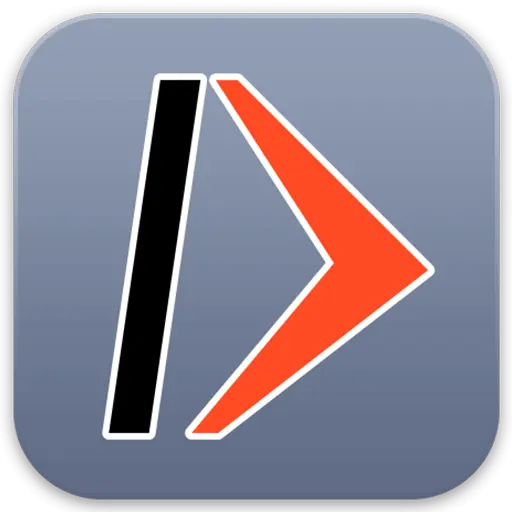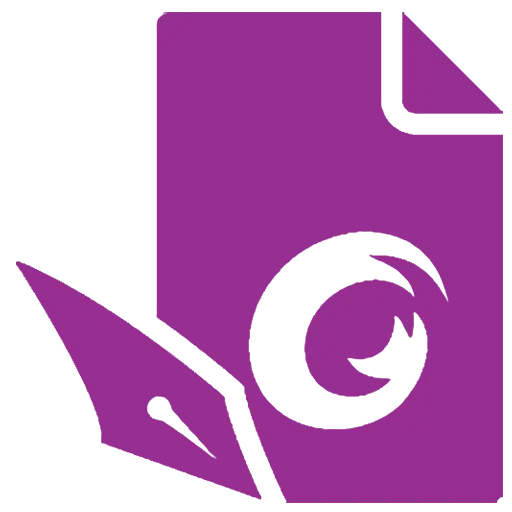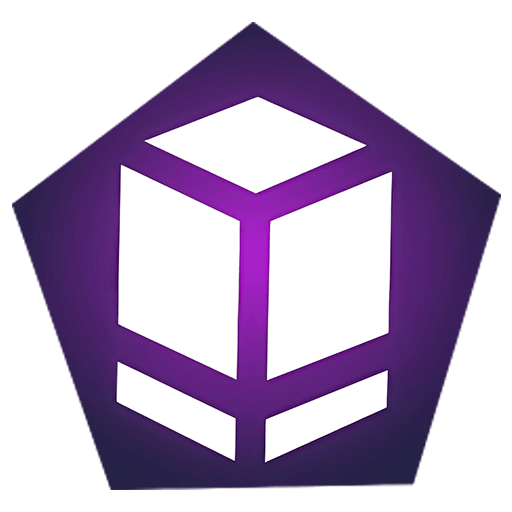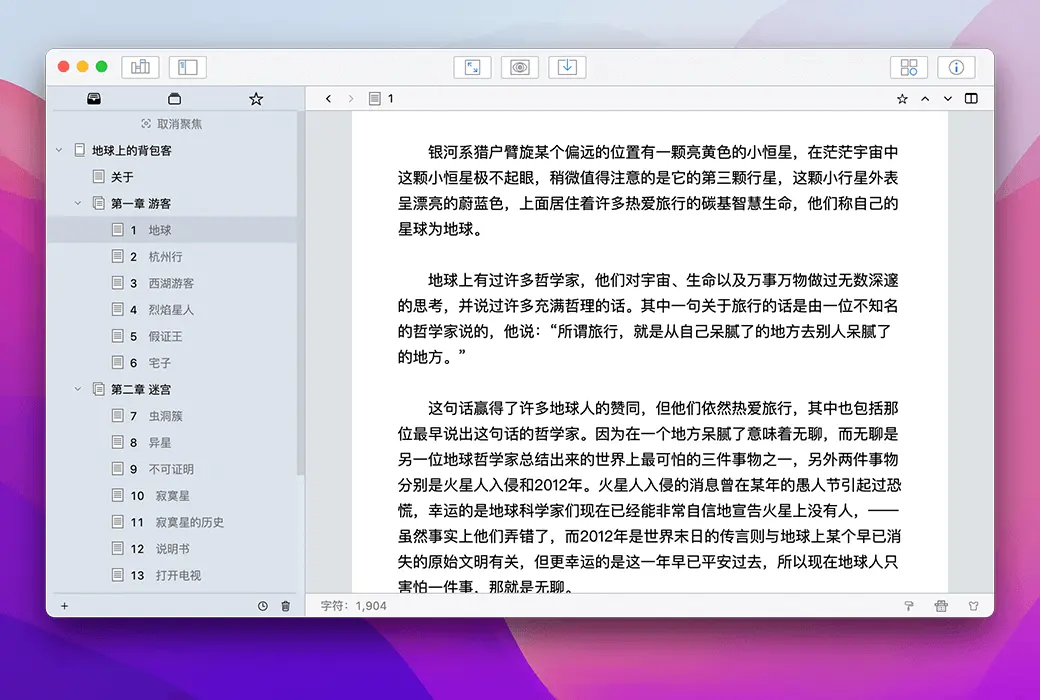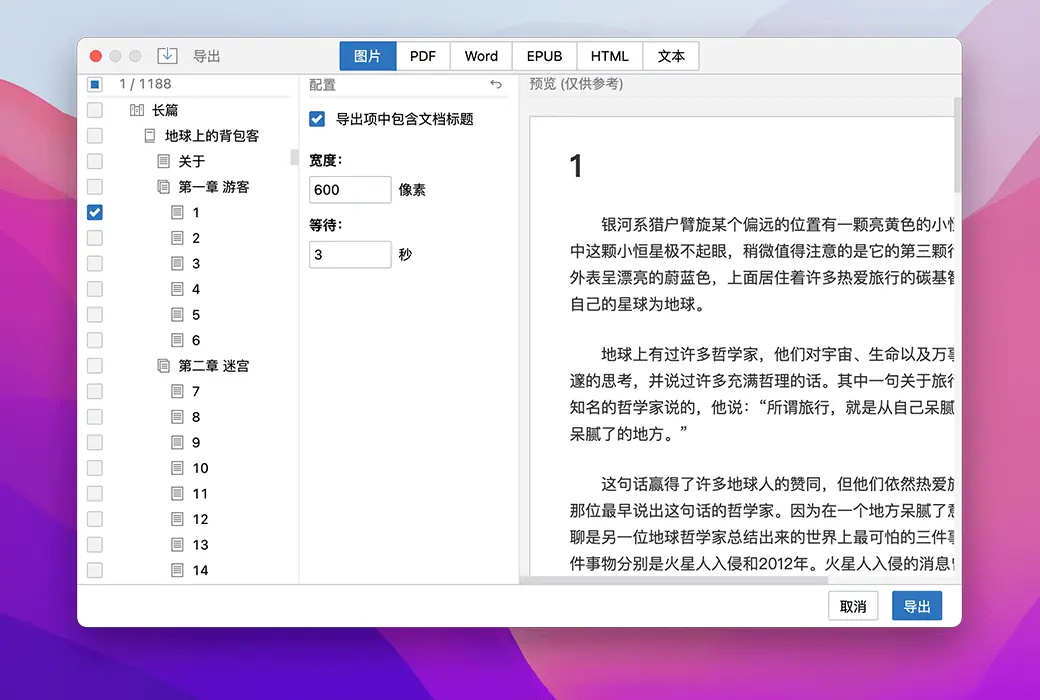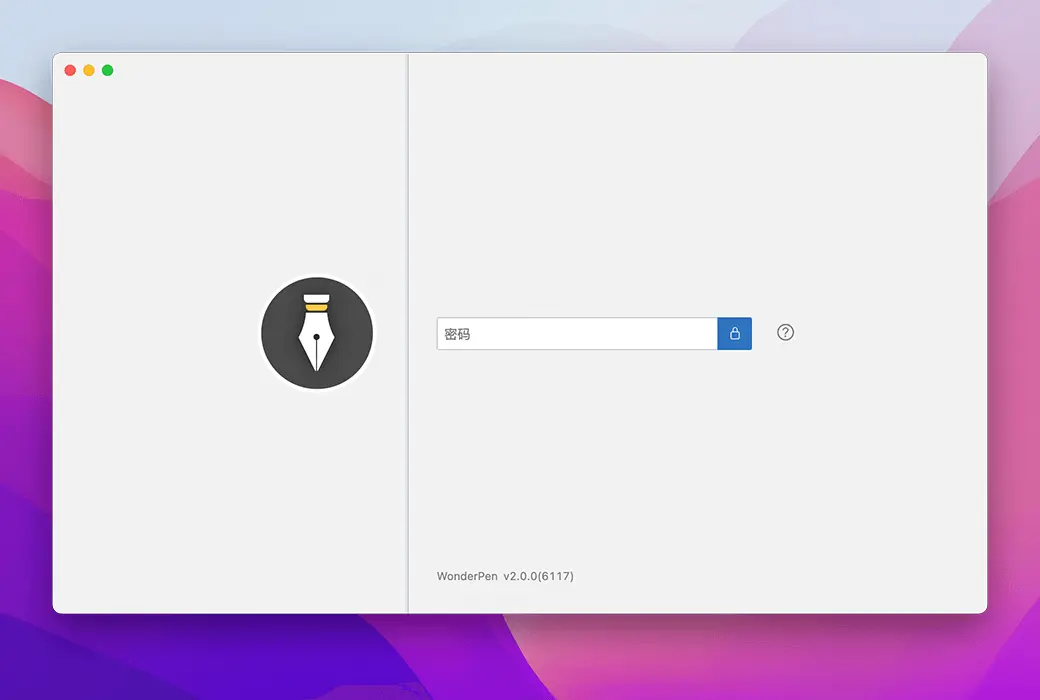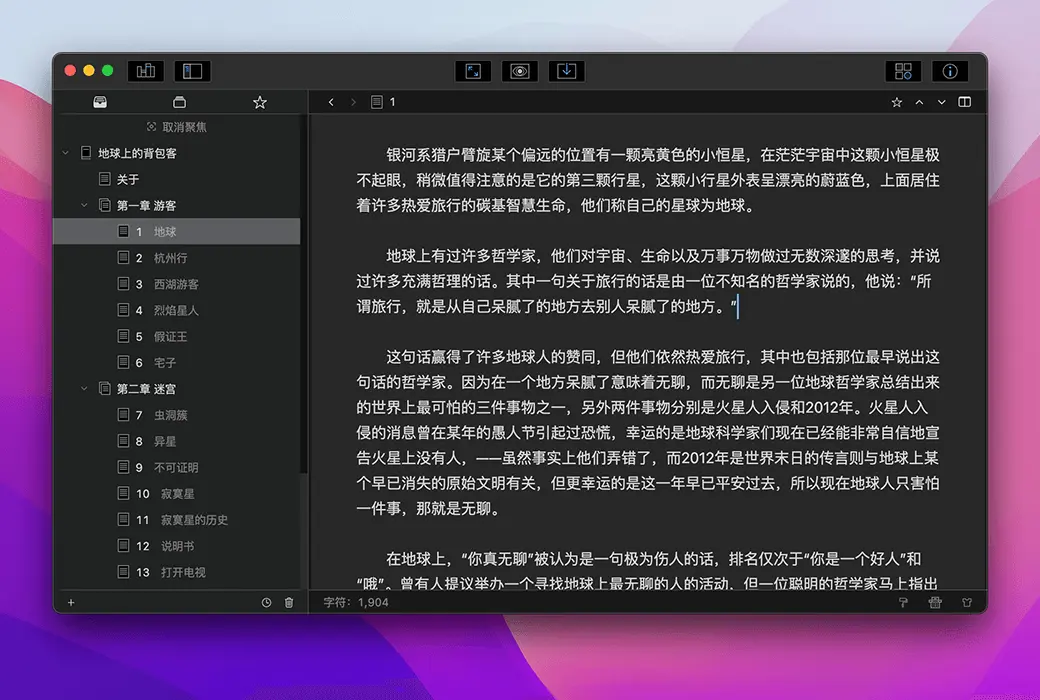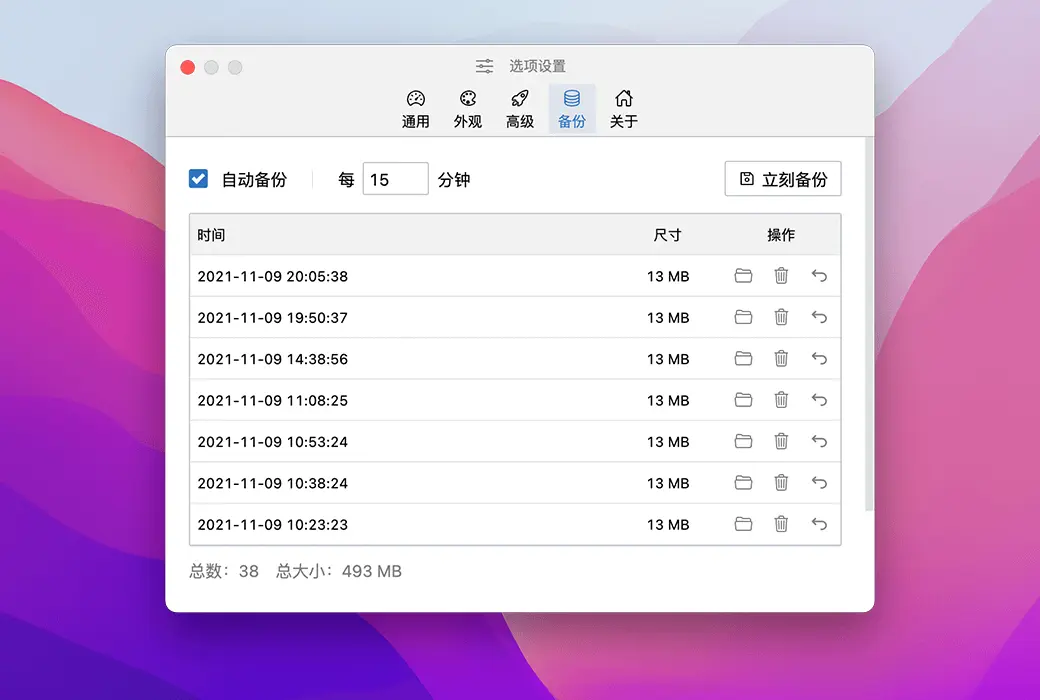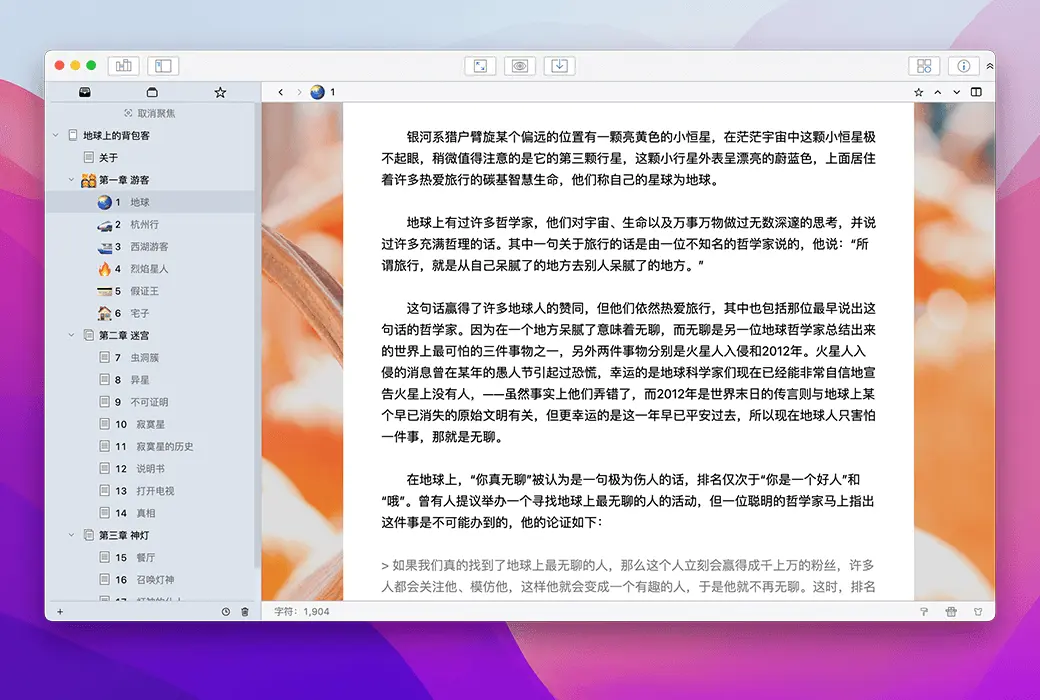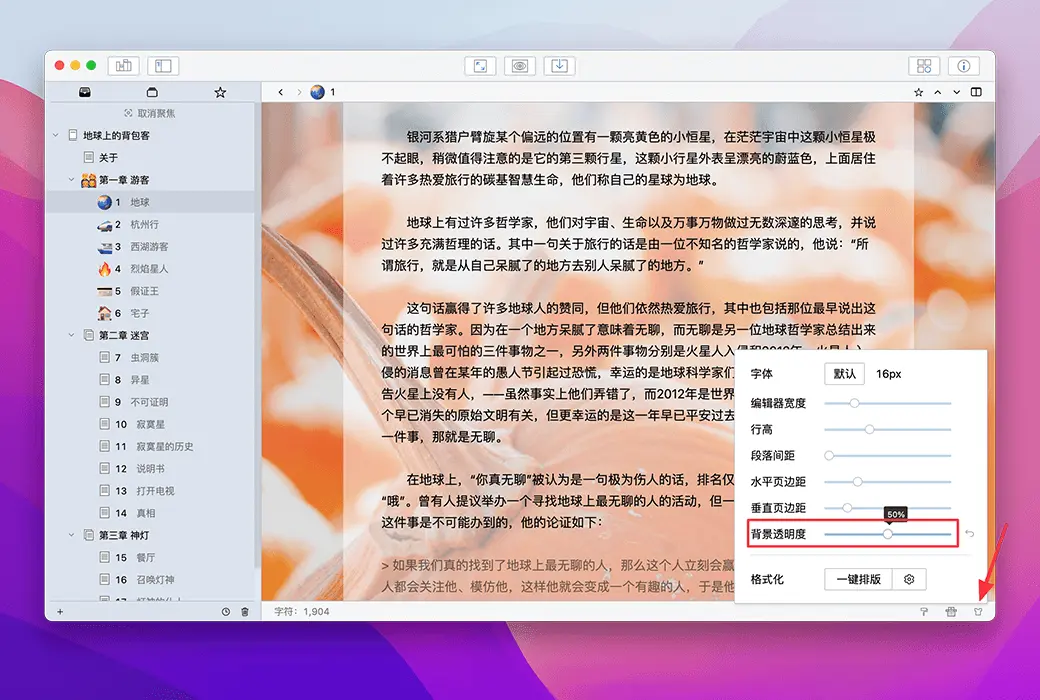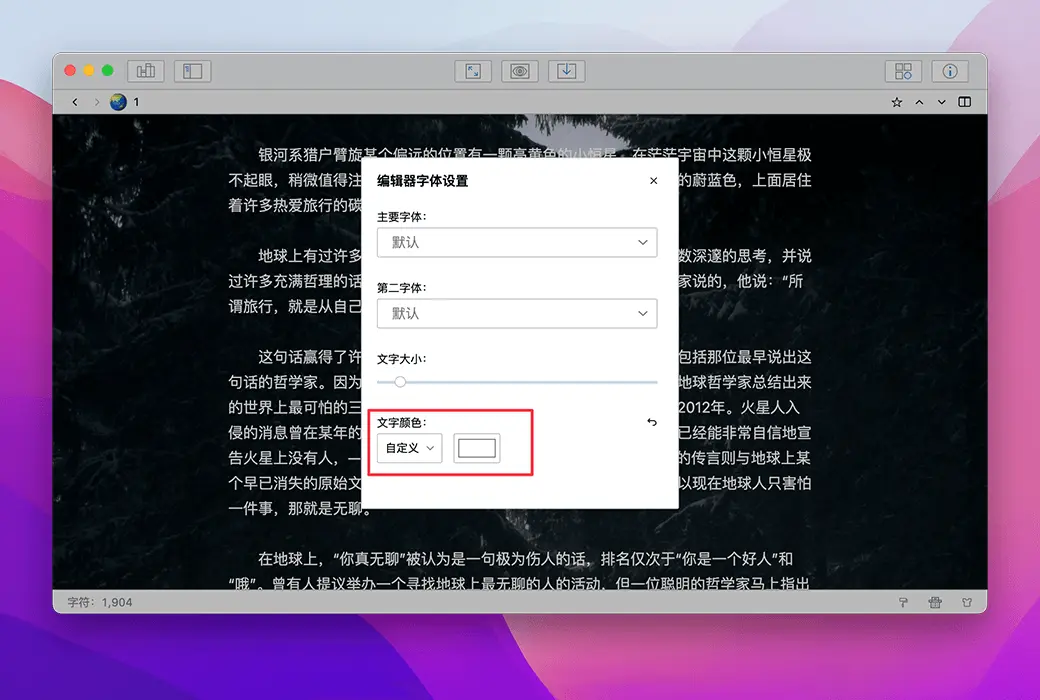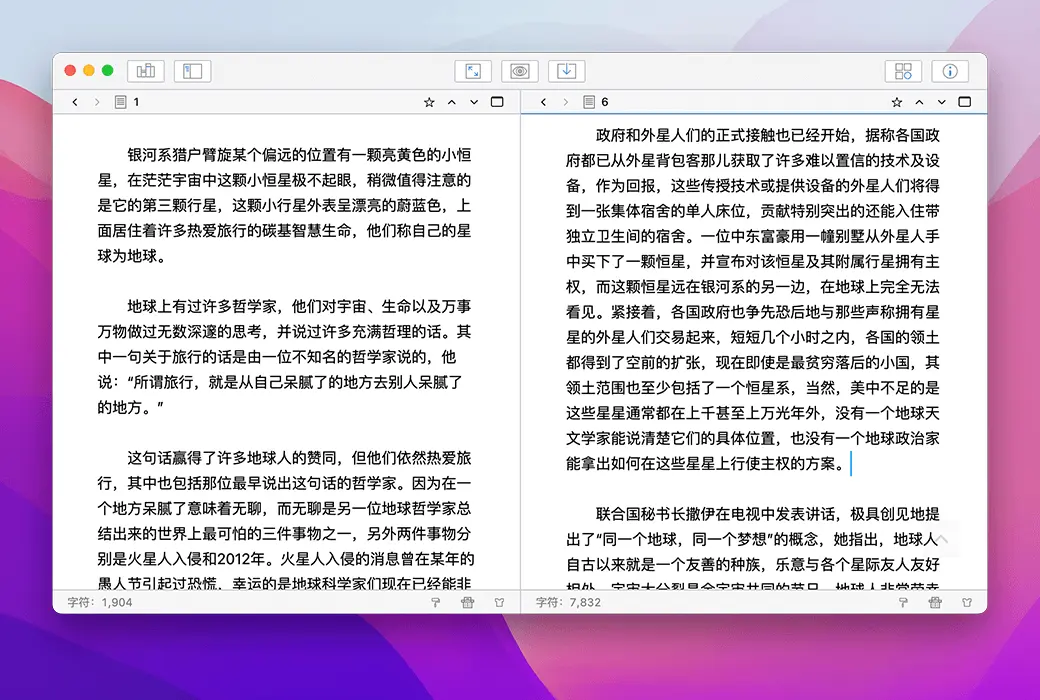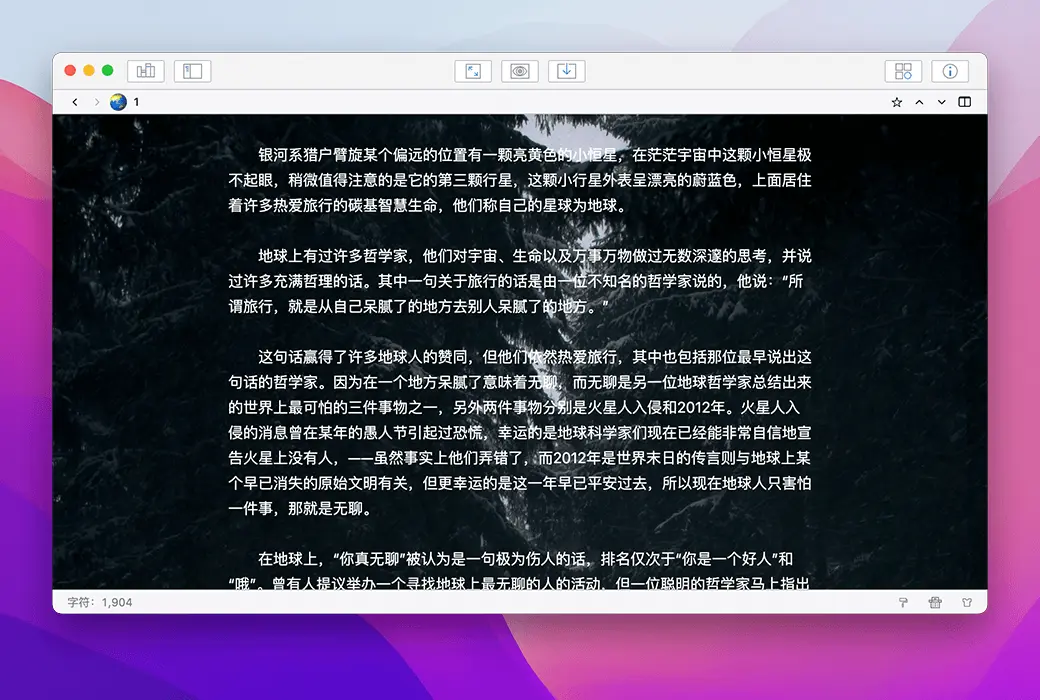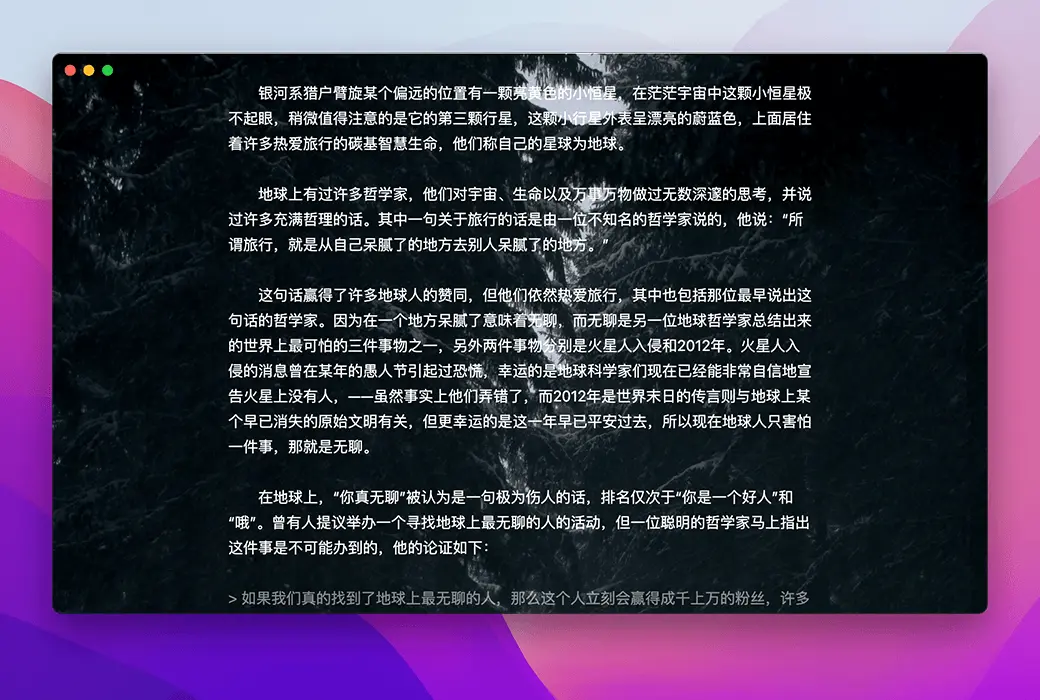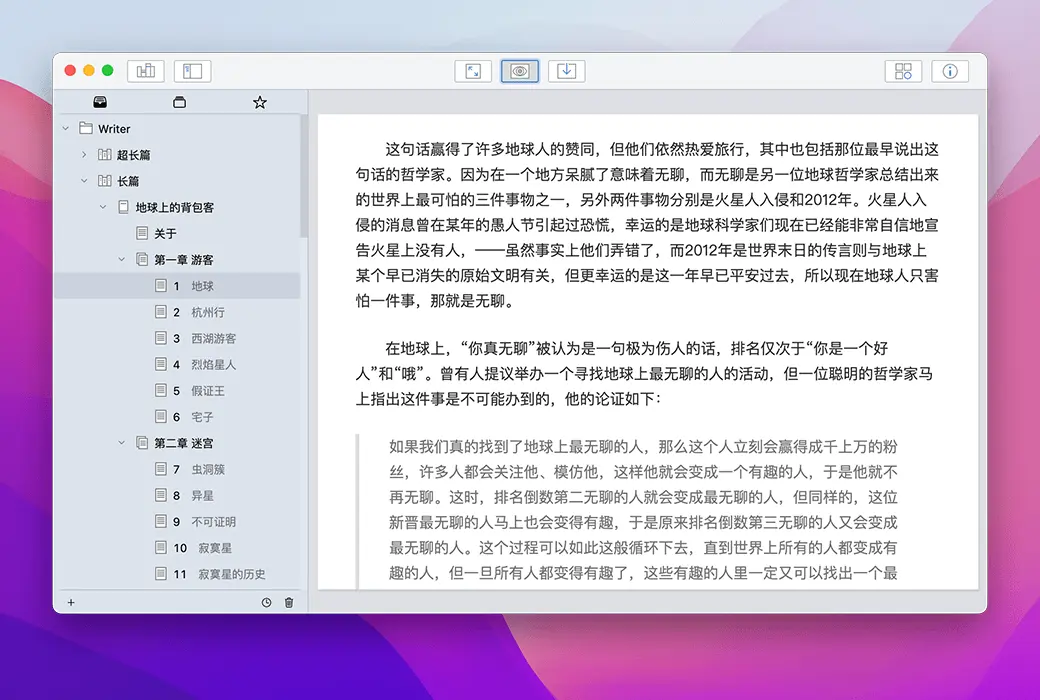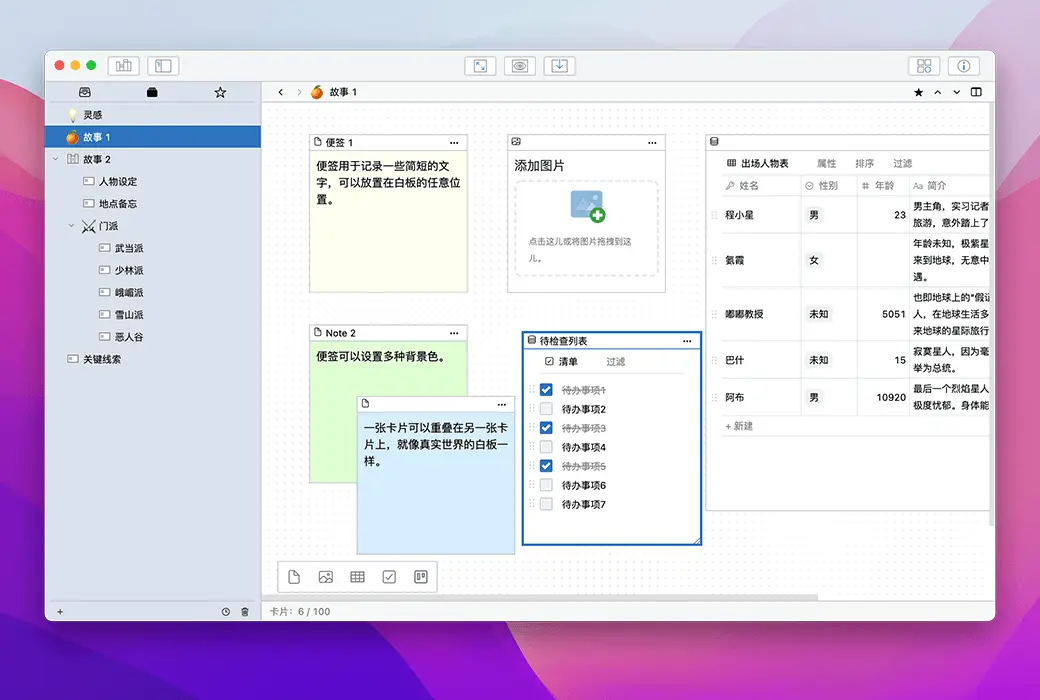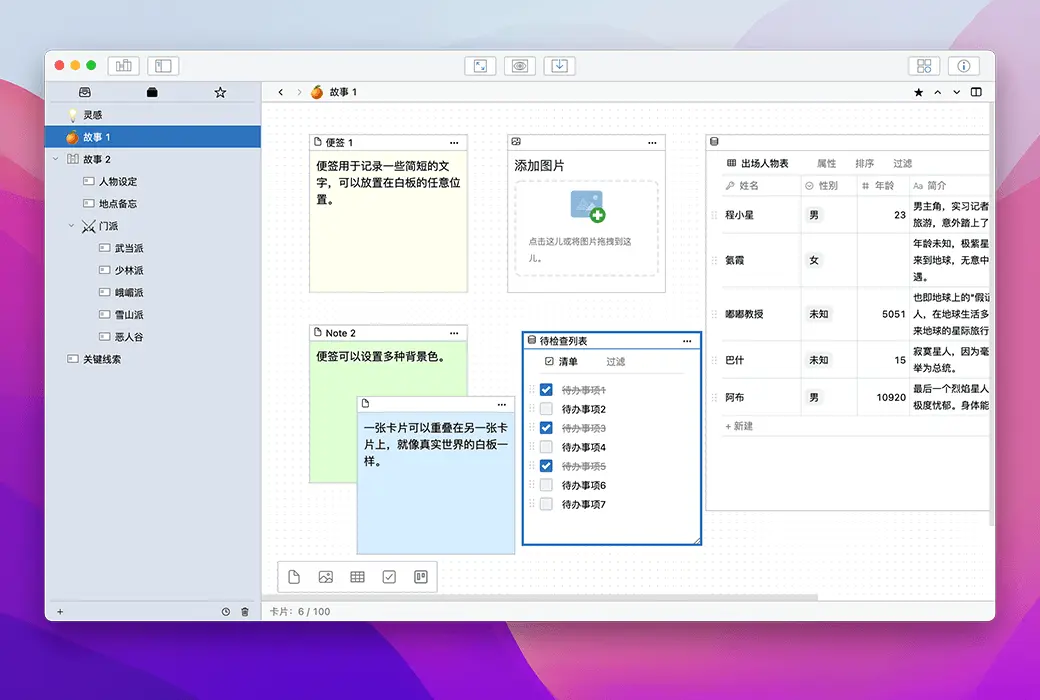You haven't signed in yet, you can have a better experience after signing in
 WonderPen 3 Professional Writing Tool Software
WonderPen 3 Professional Writing Tool Software

Activity Rules
1、Activity time:{{ info.groupon.start_at }} ~ {{ info.groupon.end_at }}。
1、Activity time:cease when sold out。
2、Validity period of the Group Buying:{{ info.groupon.expire_days * 24 }} hours。
3、Number of Group Buying:{{ info.groupon.need_count }}x。
Please Pay Attention
1、Teamwork process: Join/initiate a Group Buying and make a successful payment - Within the validity period, the number of team members meets the activity requirements - Group Buying succeeded!
2、If the number of participants cannot be met within the valid period, the group will fail, and the paid amount will be refunded in the original way.
3、The number of people required and the time of the event may vary among different products. Please pay attention to the rules of the event.
WonderPen
Miaobi is a professional writing software dedicated to providing writers with a focused and smooth writing experience
WonderPen can be downloaded and used for free. Upgrading to Pro version unlocks more advanced features, and upgrading to Pro+version provides more cloud service support.
- Pro version
Unlock advanced features suitable for local writing scenarios or standalone mode.
- Pro+version
More cloud based features and quotas, allowing multiple devices to write anytime.
- Version difference
For detailed explanation, please visit the official website:https://www.tominlab.com/wonderpen/pricing
Let the vast literary ideas bloom like flowers
Functional characteristics
- Directory tree
Miaobi uses a tree like directory to organize documents, making it very suitable for long form writing. You can complete the work from top to bottom, or you can first organize the writing outline in the table of contents and then refine it one by one.
The directory can be easily indented and dragged for sorting.
- Document Remarks
During the writing process, you may need to add some notes but do not want them to be displayed in the final output document. In this case, you can place these note information in the note column on the right.
- Export to multiple formats
Miaobi supports exporting to various formats, including images (PNG), PDF, Word, text, web pages, etc.
When exporting, you can choose to export only the currently selected node or include its child nodes.

Official website:https://www.tominlab.com/wonderpen
Download Center:https://wonderpen.apsgo.cn
Backup Download:N/A
Delivery time:24-hour automatic shipping
Operating Platform:Windows、macOS、Linux、iOS、Android
Interface language:Supports Chinese interface display and multiple language options.
Update Description:Pro membership, permanent updates, Pro+membership, updates and usage during the subscription period.
Trial before purchase:Free trial for 30 days before purchase.
How to receive goods:After purchase, the activation information will be sent to the email address at the time of placing the order, and the corresponding product activation code can be viewed in the personal center, My Orders.
Number of devices:Authorized as a user, users can activate and use their own devices. (Cannot be shared with other users)
Replace computer:Deactivate and uninstall the original computer, activate the new computer.
Activation guidance:https://www.tominlab.com/redeem
Special note:To be added.
reference material:https://www.tominlab.com/wonderpen/buy

Any question
{{ app.qa.openQa.Q.title }}
How to use document splitting and merging?
Chapter segmentation
If your document is relatively long and you want to split it into two documents, you can split them into chapters
Splitting operation
To split an article, simply right-click in the editor and select 'Split Chapters at the cursor', as shown in the following figure:
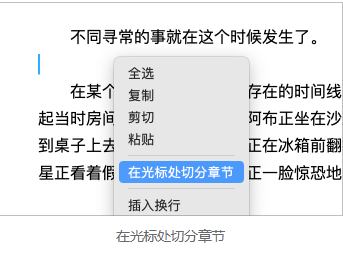
You can also select a paragraph of text and right-click. At this point, you can split the chapter and use the selected content as the title, as shown in the following figure:
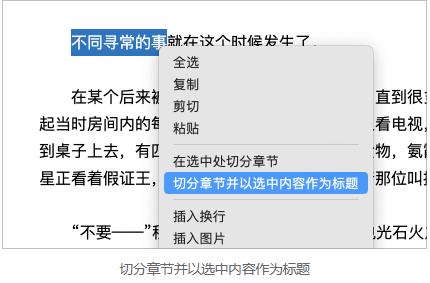
When dividing a chapter, the document will be divided into two parts from the cursor (or the beginning of the selected content). The first part will remain in the original chapter, while the second part (including the selected part) will be used as the main text of the new chapter. At the same time, the title of the new chapter will be the content of the selected part
cursor position
When dividing an article, sometimes you may need to know the position of the cursor, such as how many words are in front of the cursor and how many words are in the entire article, to facilitate controlling the length of new chapters when dividing. At this point, the function of displaying the cursor position becomes more useful
The cursor position is hidden by default and can be opened in the word count panel at the bottom left of the editor, as shown in the following figure
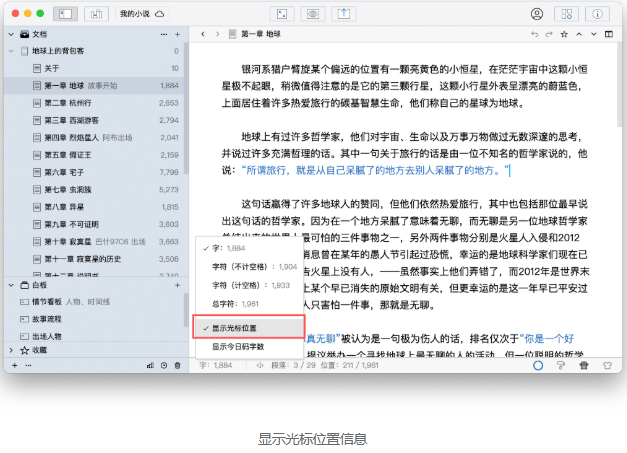
After opening the display cursor position information, you can see something similar in the editor status bar section; Paragraph: 5/29 Position: 462/1963; The information. Among them, the paragraph represents the paragraph number/total number of paragraphs where the cursor is currently located, including empty paragraphs (blank lines); Position represents the position of the cursor/total number of characters
Chapter merging
You can also merge two or more chapters into one chapter as needed
To merge chapters, simply select the chapter you want to merge from the directory tree in the left column, right-click, and choose 'Merge Documents', as shown in the following figure:
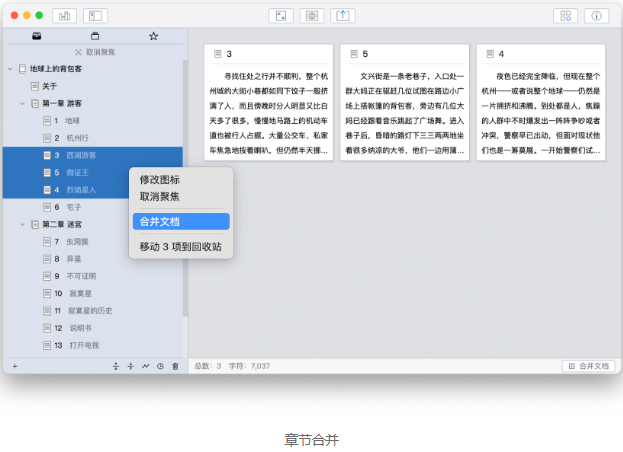
Merging documents will perform the following operations:
- Merge the content of the selected document and save it in the first document in the selected document list;
- Merge the comments of the selected document and save them in the comments of the first document in the selected document list
- Move all selected documents except for the first one to the Recycle Bin
By default, when merging chapters, two line breaks are added between the preceding and following chapters for clearer display. You can set how many line breaks are required in the option settings, as shown in the following figure:
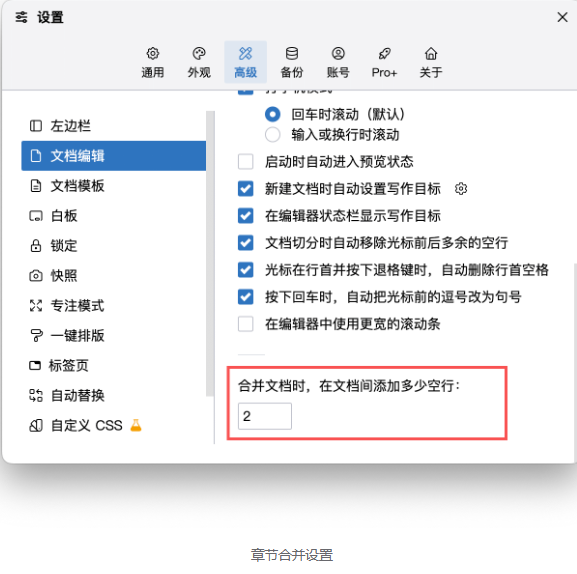
If the number of blank lines is set to When merging chapters, the documents will be connected together without adding blank lines